How To: Configure a gateway for routing internet traffic
Categories:
This guide will walk you through how to setup a gateway for routing internet traffic to a service.
Prerequisites
Step 1: Define a container
Begin by defining the service you wish to expose to the internet in a new file named app.bicep. This example uses the Radius demo container:
extension radius
@description('The application ID being deployed. Injected automtically by the rad CLI')
param application string
resource frontend 'Applications.Core/containers@2023-10-01-preview' = {
name: 'frontend'
properties: {
application: application
container: {
image: 'ghcr.io/radius-project/samples/demo:latest'
ports: {
web: {
containerPort: 3000
}
}
}
}
}
Step 2: Add a gateway
Next, add a gateway to app.bicep, routing traffic to the root path ("/") to the frontend container. Note that when a hostname is not specified one is generated automatically.
resource gateway 'Applications.Core/gateways@2023-10-01-preview' = {
name: 'gateway'
properties: {
application: application
routes: [
{
path: '/'
destination: 'http://${frontend.name}:3000'
}
]
}
}
Step 3: Deploy the app
Deploy the application with rad deploy:
rad deploy app.bicep -a gatewaydemo
The gateway endpoint will be printed at the end of the deployment:
Building app.bicep...
Deploying template './app.bicep' for application 'gatewaydemo' and environment 'default' from workspace 'default'...
Deployment In Progress...
Completed gateway Applications.Core/gateways
Completed frontend Applications.Core/containers
Deployment Complete
Resources:
gateway Applications.Core/gateways
frontend Applications.Core/containers
Public endpoint http://1.1.1.1.nip.io/
Step 4: Interact with the application
Visit the endpoint to interact with the demo Radius container:
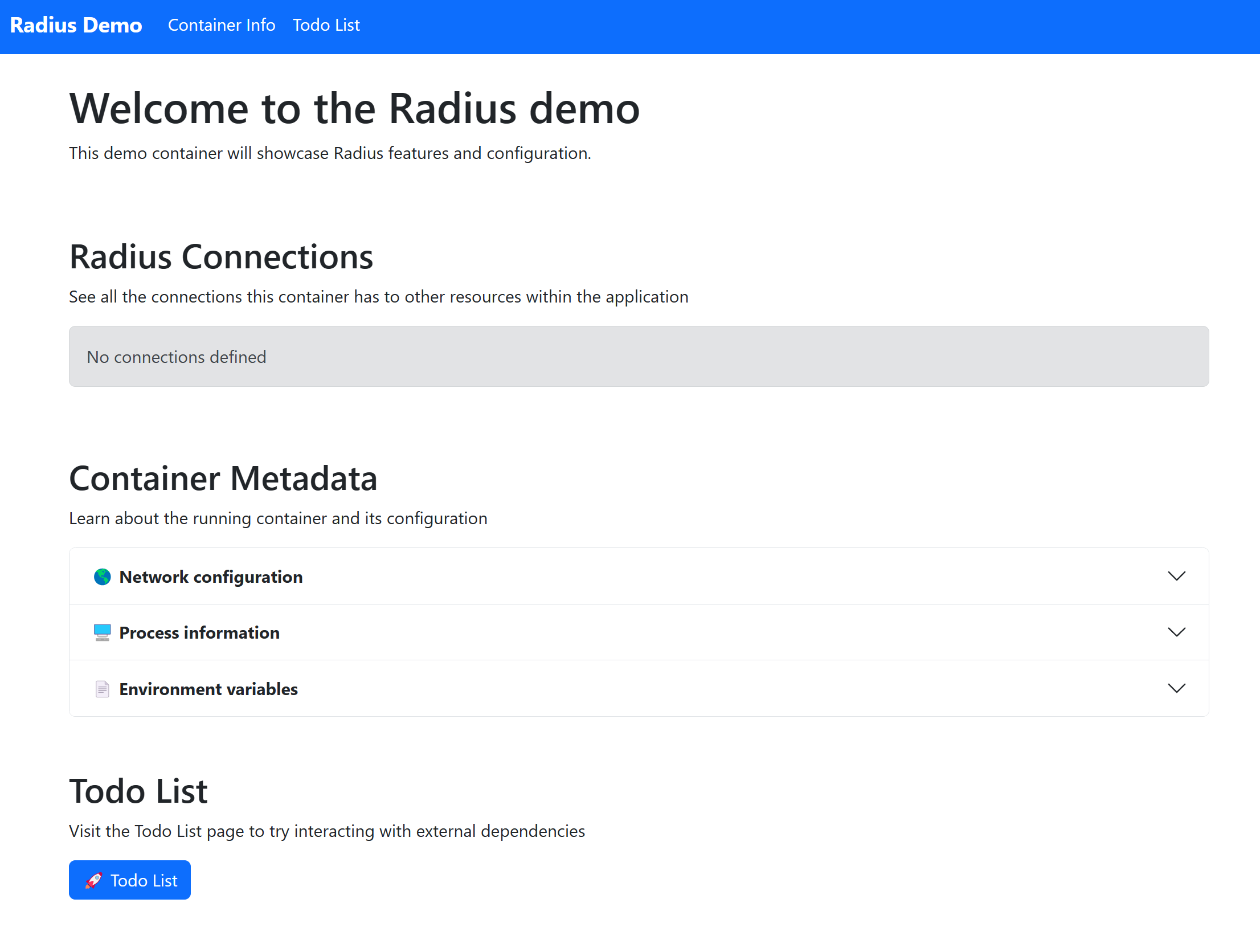
Done
Cleanup the application with ‘rad app delete’:
rad app delete gatewaydemo -y
Further reading
Feedback
Was this page helpful?
Glad to hear it! Please feel free to star our repo and join our Discord server to stay up to date with the project.
Sorry to hear that. If you would like to also contribute a suggestion visit and tell us how we can improve.